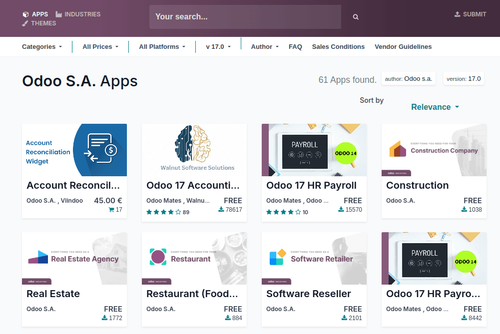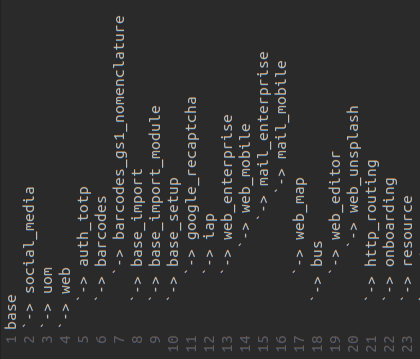How to Configure Stripe as a Payment Provider in Odoo Branches
Stripe is a leading global payment platform that’s highly regarded in the US and Europe for its reliable and flexible payment solutions. It supports a variety of payment methods, including credit cards, digital wallets, and bank transfers, with advanced features like fraud detection and currency conversion.
Trusted by companies like Amazon and Shopify, Stripe offers seamless integration with Odoo, enabling businesses to efficiently manage payments within a single system. Since many company managers are asking about configuration and function for Stripe, this article will address the steps you need to follow.
Stripe’s Configuration and Functionality Options
To understand how Stripe works and configure it in Odoo, follow these easy steps:
1.Configure the payment provider for the first branch. Go to: Sales / Configuration / Online Payments / Payment Providers, and then select Stripe with just one of the branches activated (My Company)
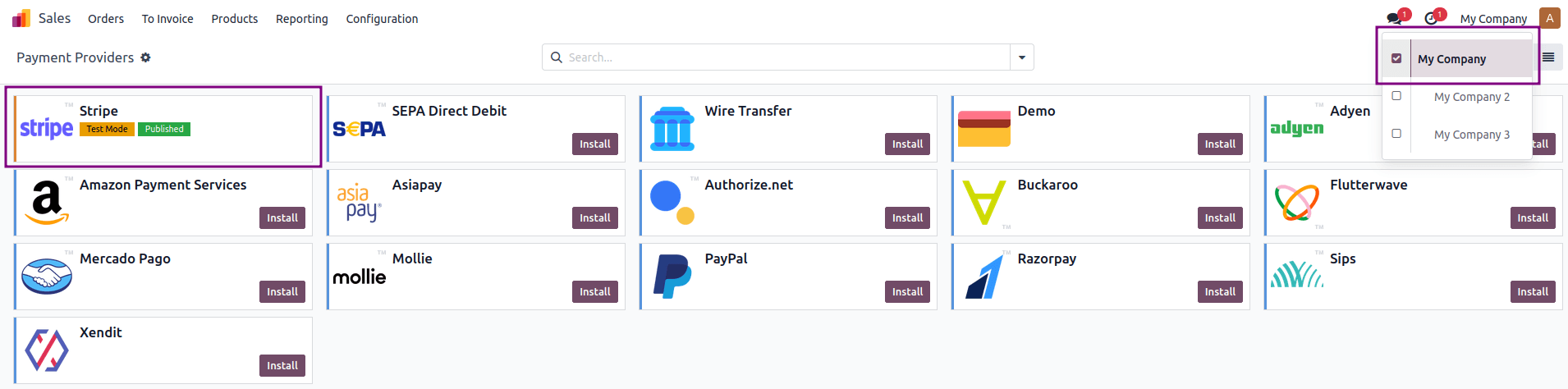
2.After opening Stripe you’ll need to activate the “Test Mode”. Select the company and insert the credentials that you can find in your Stripe account: Publishable Key, Secret Key and Webhook Signing Secret. After this you just need to click on the “Published” button.
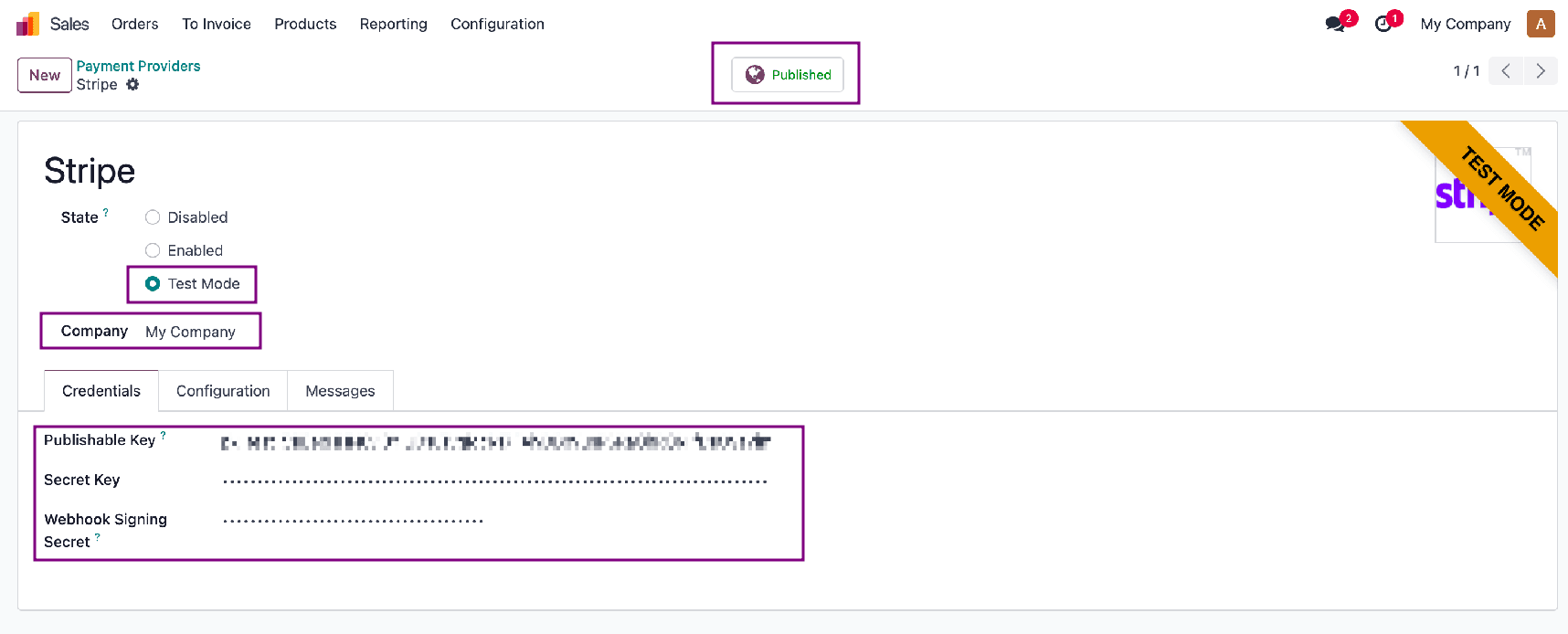
3.The next step is to go the configuration bar to enable the “PayNow” in the Payment Methods option, and then select your Payment Journal to “Bank”

4.Now that Stripe is configured for the first branch, you’ll need to change your Branch and duplicate the Stripe as seen in the image below.
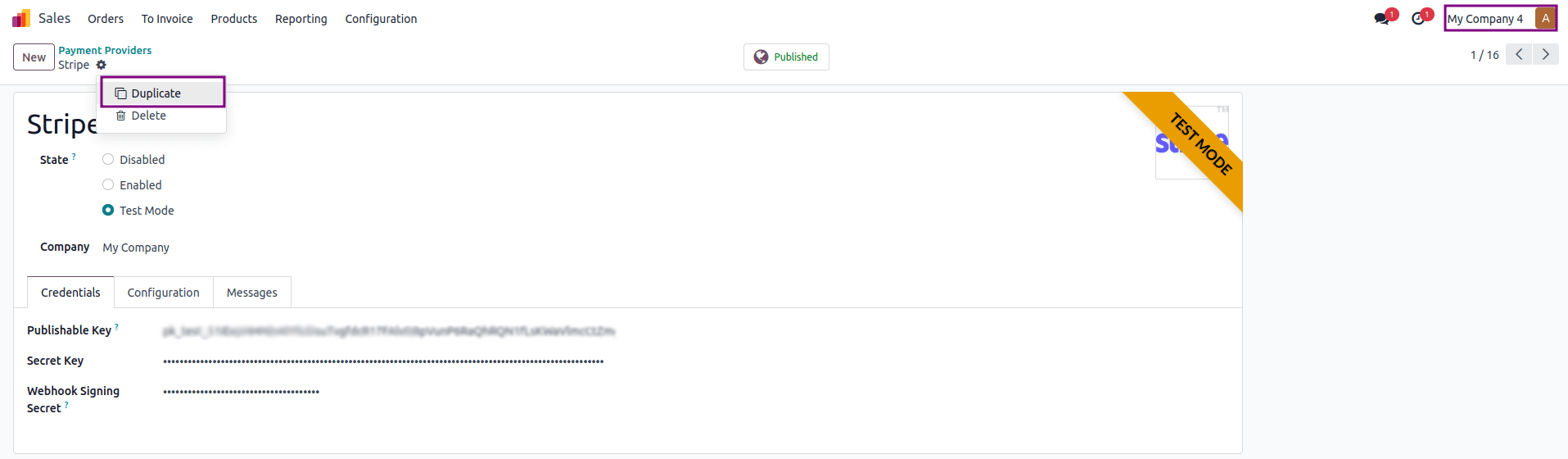
Then change the name. In this case, you’ll change the name to “Stripe 4”. Then select the new branch, which in this case will be “My Company 4”. You can conveniently keep the same keys in the Credentials Tab.
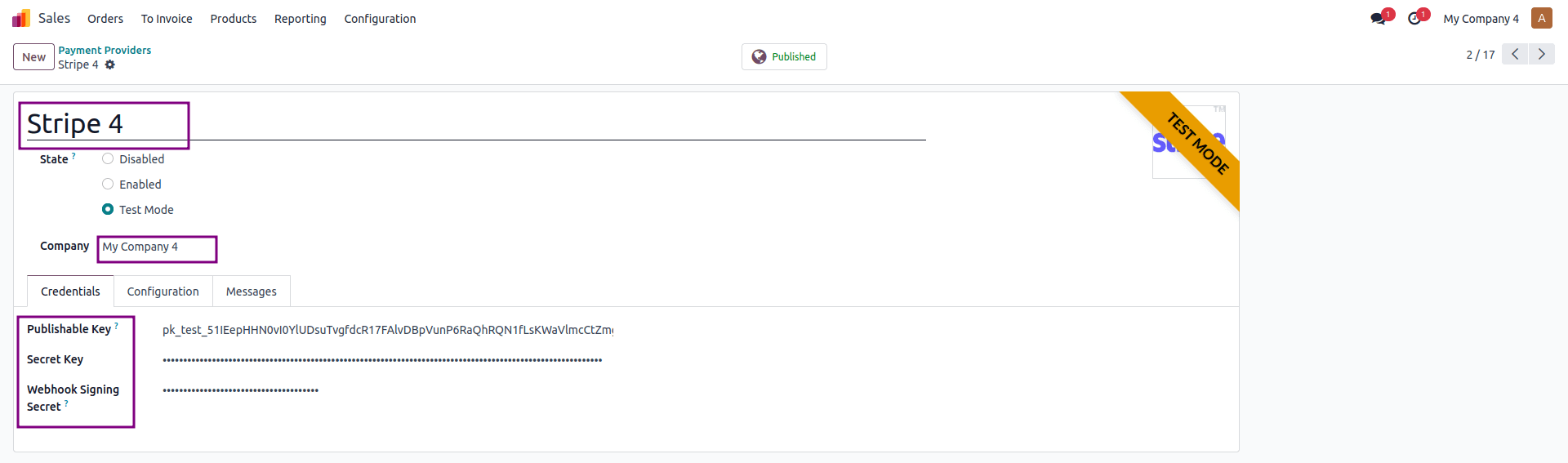
Also make sure that in the Configuration tab the “PayNow” option is enabled in Payment Methods and that your Payment Journal is selected to “Bank”. After this the two different branches are now configured for the same Stripe, which means that every sale through Stripe, regardless of the branch, will end up in the same bank.
Stripe Keys
There are a few Stripe Keys worth noting too. Here’s a quick guide on how to work these.
Publishable Key
To get the “Publishable Key”, go to: Developers / API Keys and search for “API Keys” in the search bar. From here you can simply copy the token.
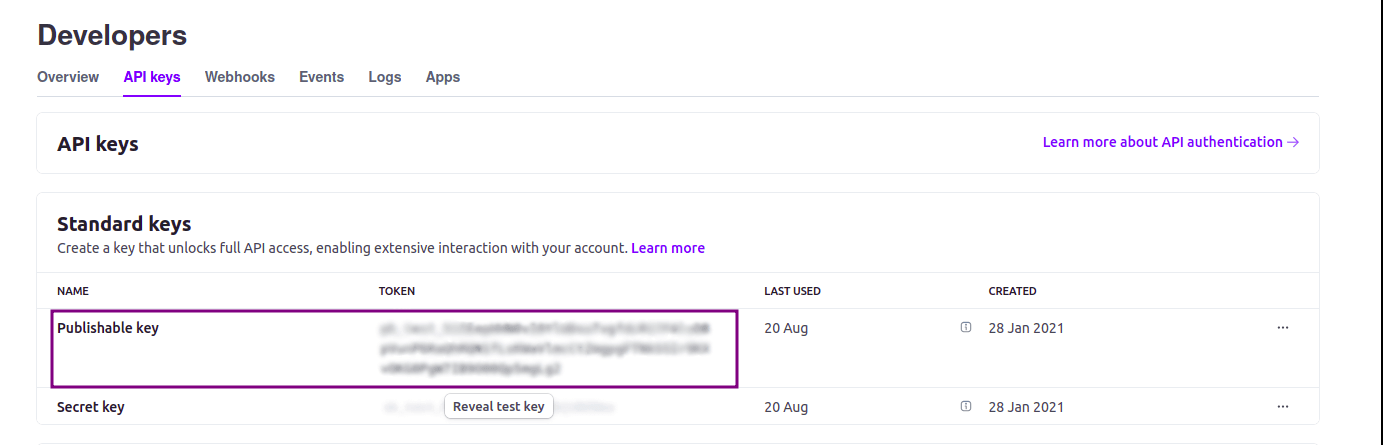
Secret Key
Obtaining the “Secret Key” is the same as getting the “Publishable Key”, but now copy the “Secret Key” token.
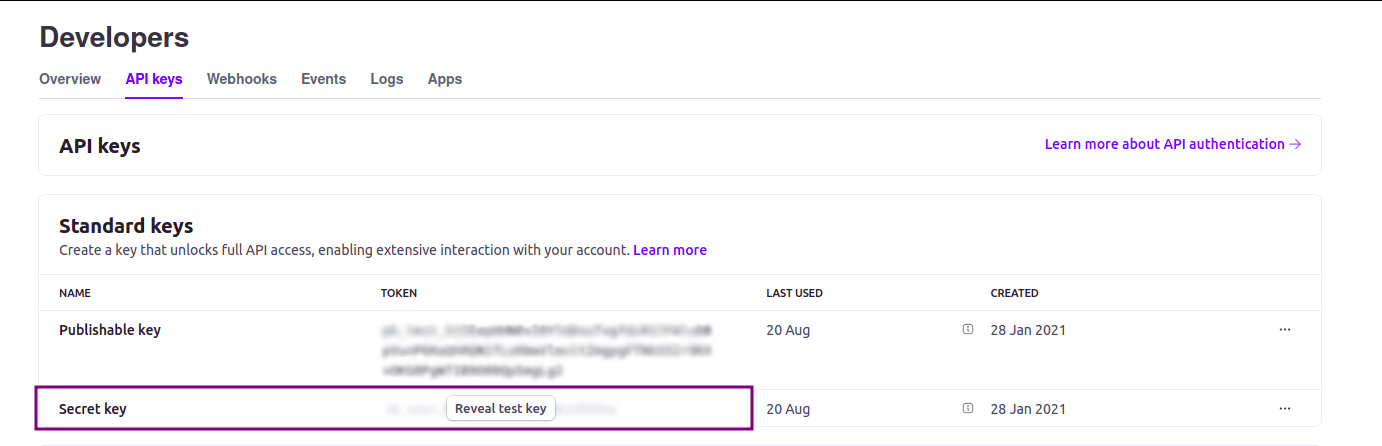
Webhook Signing Secret
To get the “Webhook Signing Secret”, simply go to: Developers / Webhooks and search for “Webhooks” within the search bar. Then click in the “+ Add endpoint” button.

After this you can add your website url in the “Endpoint URL” and select all the events. See the image below for a visual of this. stripe_events
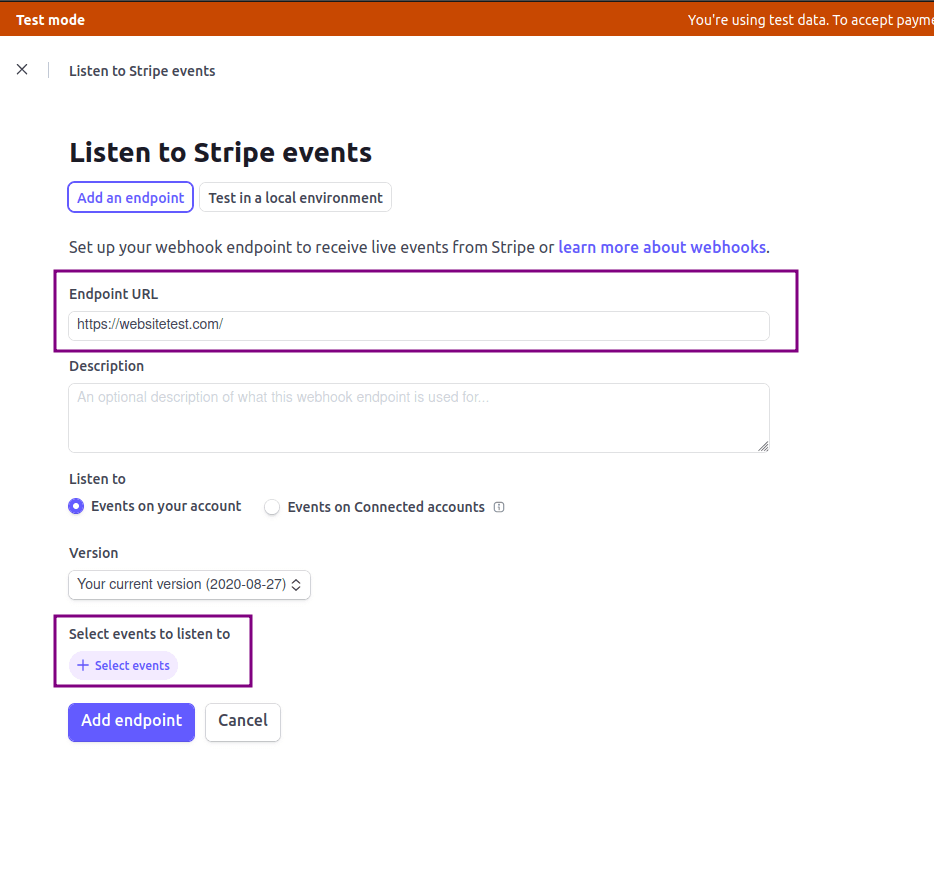
After adding the Endpoint, click on “Reveal” on the “Signing secret” tab and copy the Key.

Conclusion
Configuring Stripe as a payment provider in Odoo enhances the quality of your business transactions. By following the steps outlined in this guide, you can set up a payment gateway for different branches, ensuring a smooth and secure checkout experience for your customers.
Remember that Stripe offers a single integration for a wide range of payment methods, along with comprehensive reporting and analytics for businesses of all sizes. If you have any questions about using Stripe as a Payment Provider, feel free to contact us. We're here to help empower your business even further.
Follow Us On Social Media
Stay connected with ERPGAP and follow us on this journey. You can view updates on LinkedIn and Twitter.